Are you trying to send emails from FundHero and want to make sure you’re sending from the correct email? This is the place for you!
If you are looking to change your team email which controls the emails that receive donor notifications and send out the automated receipt email, view this article.
FundHero uses settings on your computer and internet browser called ‘mailto’ links. This means that all emails open in, and come directly from your selected email. They are less likely to get caught in spam, are more direct, and you can view all sends and responses in your personal account.
Below you will find the setup instructions for the following internet browsers:
1. 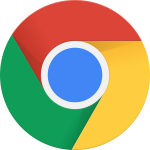 Chrome
Chrome
2. 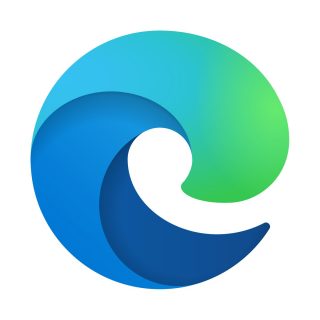 Edge
Edge
3.  Firefox
Firefox
4. Apple Mail
5. Desktop Mail Client
6. Mobile
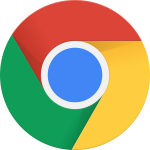 Chrome
Chrome
* To use any email clients other than Gmail in chrome, the easiest way is using the mailto chrome extension.
1. Open Chrome and Navigate to settings
3. Under Privacy and Security select site settings
4. Scroll and select handlers
(you may need to select “additional permissions” to view all the options)
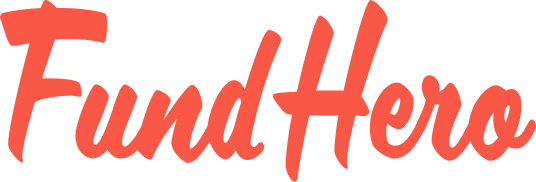
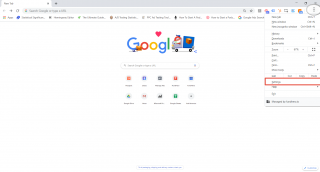
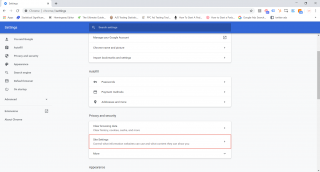
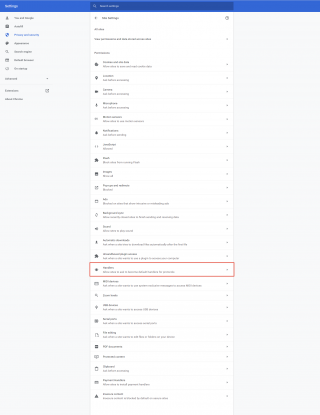
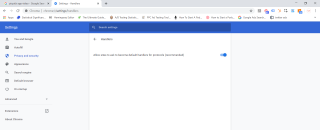

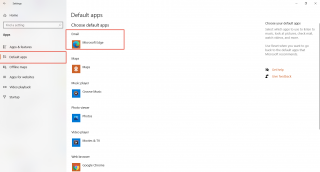
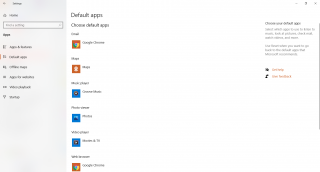
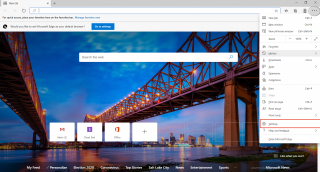
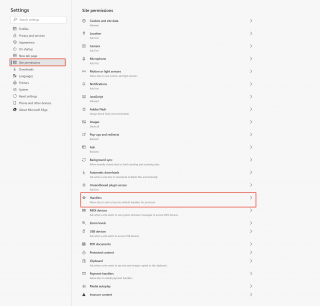
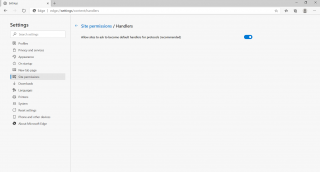
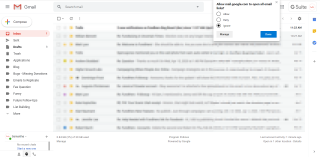
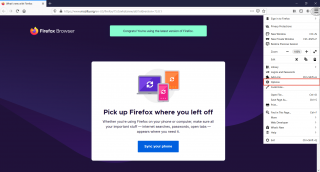
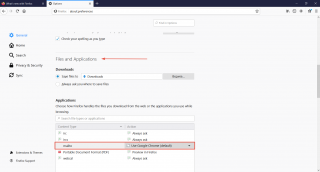
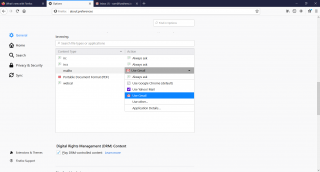
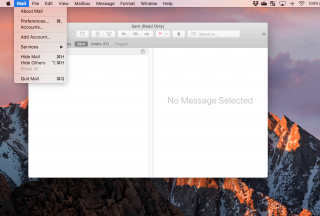
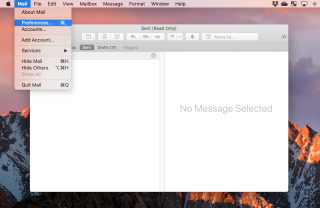
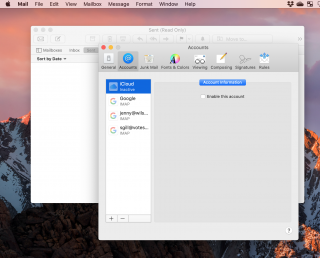
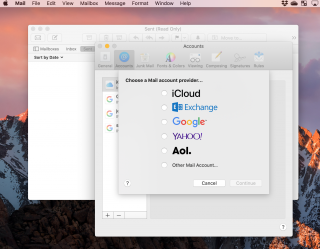
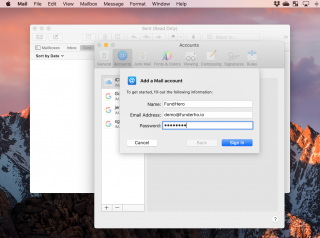
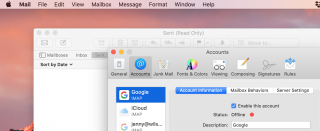
Leave A Comment?
You must be logged in to post a comment.