Please note: To connect a button you will need your custom donation web address.
To find your web address (URL)
- Click Donation Page in the main navigation bar
- Select the donation page you would like to navigate to
- Click View Page
where you can view/copy your URL from the top of the page
You can find tutorials for setting up a button on your website for the following website systems:
WordPress
- Go to Appearance » Menus page. If you don’t have a navigation menu setup you can create one by entering a menu name.
- Click Custom Links on the left-hand side
- Paste in your FundHero donation page URL
- Under “Link Text” write “DONATE”
- Click Add to Menu
- Click Save Menu
Squarespace
- In the Home Menu, click Pages
- Click the + icon next to Main Navigation
- Select Link from the New Page menu
- Ensure External is selected
- In the Link Title box enter “DONATE”
- Click Click to add URL
- Past your FundHero donation page URL
- Click Save
Wix
- Click Menu & Pages
 on the left side
on the left side - Click
 (Add a Link icon)
(Add a Link icon) - Select the link type and past your FundHero donation page URL
- Choose whether your link opens a new window or in the current window
- Click Done
- Enter “DONATE” for your menu tab name
Weebly
- Click Pages along the top
- Click the + to add a new page
- Select External Page
- Name the Page “DONATE”
- Paste in your FundHero URL
- Click Done
GoDaddy
- Click Pages
- Click Add
- Select Link to external Website
- Under Link Title name your page “DONATE”
- Paste in your FundHero URL
- Click Create Link
If you want to embed the donation page into your site instead visit this article here.
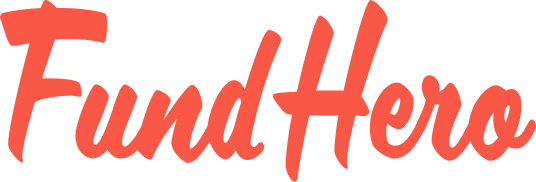
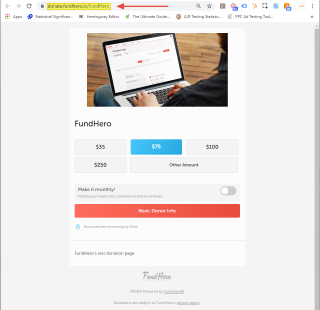
Leave A Comment?
You must be logged in to post a comment.