Please Note: Only premium accounts can have multiple users. Only admin accounts (the original creator can add additional users to accounts)
To add an additional team member you must:
- Click the settings icon
 and in the main navigation bar
and in the main navigation bar - Navigate to Settings and click the Team button
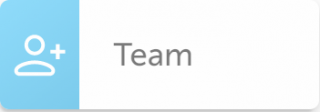
- In the User Email box, input the email address of the person you would like to give access to, then select Send Invite
- The email address will display as Pending until they have accepted the invite.
Please Note: If the email address you typed in is incorrect. Select the Options Icon
and select Remove User. You can then re-enter the correct information
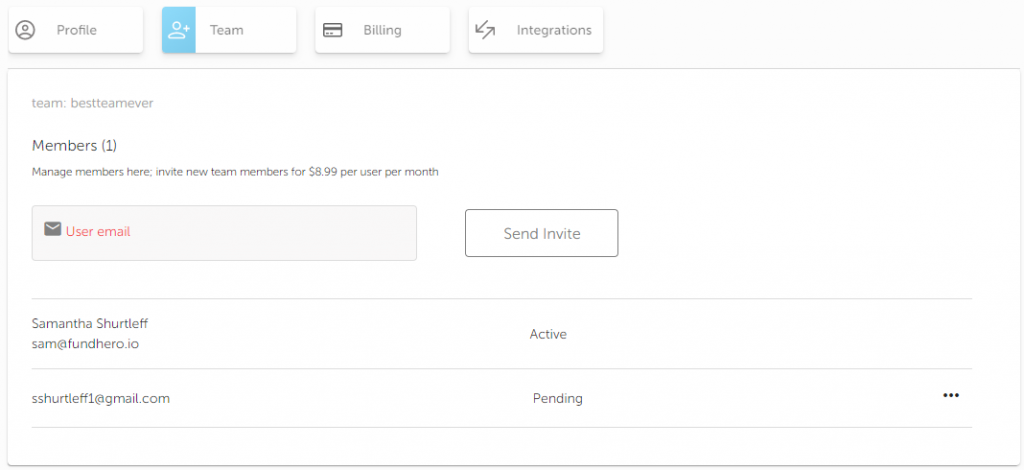
To accept a team invite:
- An email address will have been sent to the email entered in above
- Click the link
- The additional user will then enter in the Name, Email, and Password and click Join Team.
- To verify you are a member click the settings icon
 and click the green check to accept the invitation
and click the green check to accept the invitation
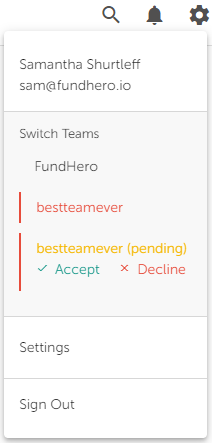
To delete team members:
- Click the settings icon
 and in the main navigation bar
and in the main navigation bar - Navigate to Settings and click the Team button
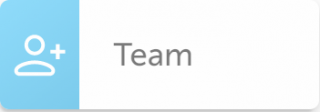
- Select the Options Icon
 and select Remove User
and select Remove User
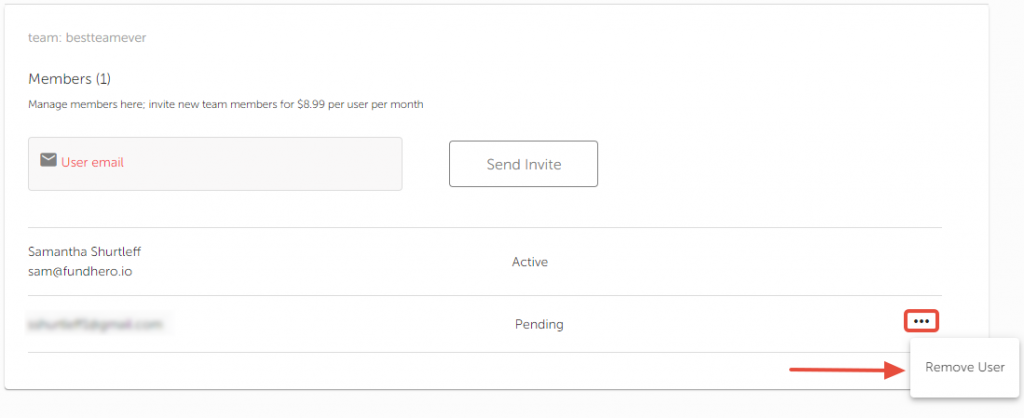
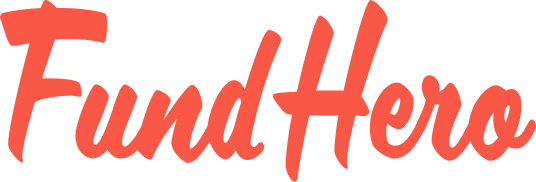
Leave A Comment?
You must be logged in to post a comment.