Within FundHero, you will find both tags and groups. Tags are associated with donations and activities, while groups are associated with contacts.
You can add tags to each donation to help track amounts, events, or other notes that many donations have in common. You can then filter reports by these tags.
Each donation page will also have its own custom tag so you can track the donation page source of each donation.
Custom Tags
To create a tag:
- Click List Management in the main navigation bar
- Scroll down to navigate to Manage Tags
- Click Create Tag
- Use the Tag Name box to create a name and then click Save
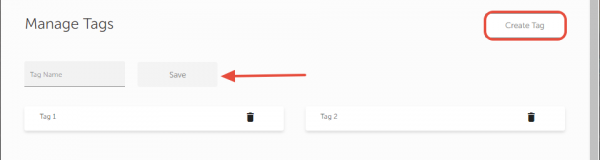
To add a tag to a new donation:
- Click Contact in the main navigation bar
- Select the contact that contains the donation
- Click the donation button
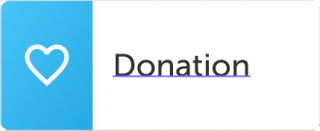
- Enter your donation information and click the tag icon
 where you can choose from your previously created tags and then click Save
where you can choose from your previously created tags and then click Save
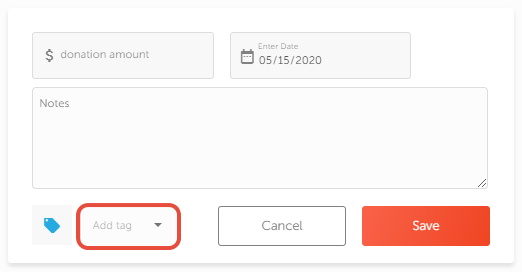
To add a tag to a preexisting donation:
- Click Contact in the main navigation bar
- Select the contact that contains the donation
- Navigate to the donation that needs a tag
- Click the options icon
 and select edit
and select edit - Click the tag icon
 where you can choose from your previously created tags and then click Save
where you can choose from your previously created tags and then click Save
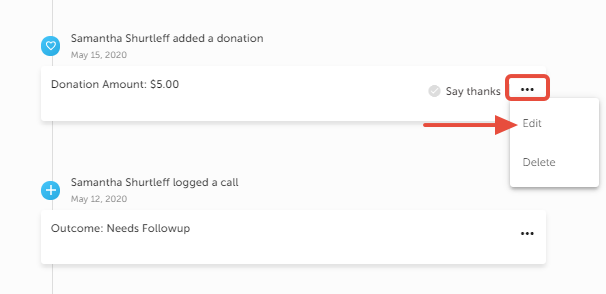
You can also add tags to donations when you are importing:
- Download FundHero’s CSV
- Under the tags column, type in the name of a previously created tag
Smart Tags
Smart tags are automatically assigned by FundHero to help track and organize your donations.
- Recurring: This tag is added to all donations that have come from a monthly recurring donation.
- Online: This tag is assigned to all donations that come in through FundHero’s donation page.
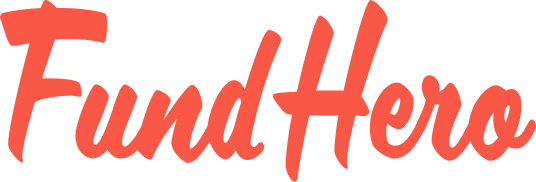
Leave A Comment?
You must be logged in to post a comment.