Before Importing Contacts: If you want to add contacts to groups, you need to make sure you create the group before you begin the upload.
Please Note: Contact imports will produce duplicates. FundHero is currently limited to 500 contacts in the basic version. You will need to upgrade to premium to add more.
Importing Contacts:
- Click the Settings gear icon in the main navigation bar
- In the Settings drop-down, click Import
- Scroll down to navigate to Import Contacts and click New Import
- Download the CSV file
- Copy and paste your data into FundHero’s columns
- Save the file as a .csv (comma separated values)
Column Heading Notes:
Type: Differentiates an individual contact from an organization
Organization: Where the contact works
Title: Contact’s Job Title/ Position
- Click Choose File, select your CSV file, and click Next
- Match the columns from your CSV to the FundHero database
- Optional: Add a tag
- Confirm that the number of contacts to be imported is correct and then click Import Contacts
To create an individual contact in FundHero check out this article here.
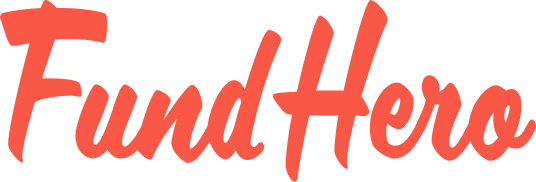
Leave A Comment?
You must be logged in to post a comment.